How to install SAS 9.1.3 SP4 on Microsoft Windows Vista(TM) operating system
| Date Modified: | 2007-07-25 11:01:59 |
| Date Created: | 2007-07-12 10:59:59 |
<iframe id="frame_rateit" src="http://support.sas.com/ctx/fusion/rateit.jsp?sid=20595" frameborder="0" scrolling="no" style="MIN-HEIGHT: 400px; WIDTH: 100%; HEIGHT: 100%;"></iframe>
How do you install SAS 9.1.3 SP4 (for the SAS products listed in SAS Note #020402 ) on the Microsoft Windows Vista(TM) operating system? If you have a SAS Installation Kit, Rev: 20 through Rev: 33, run the SAS installation through the Program Compatibility Wizard. To launch the Program Compatibility Wizard, follow these steps: A. Click Start-->Control Panel. B. In the Control Panel, click Programs. Note: If there is no "Programs" icon visible, you may be in Classic View. To switch from "Classic View", select "Control Panel Home" in the upper left corner of your screen. C. Under Programs and Features, click "Use an older program with this version of Windows". Note: If you try to go into the Program Compatibility Wizard and you do not see "Use an older program with this version of Windows", make sure the control panel is not set to classic view. If it is, then the "Use an older program with this version of Windows" will not be available. To switch from "Classic View", select "Control Panel Home" in the upper left corner of your screen. Note: The Program Compatibility Wizard must be run each time the program which needs to be run within program compatibility mode is executed. If you exit and later re-run the install, you will need to use the Program Compatibility Wizard again. After the Program Compatibility Wizard has started, follow these steps to launch the SAS 9.1.3 Foundation Software Installation autoplay in Program Compatibility mode. By running the autoplay, you minimize the number of times that you run the Program Compatibility Wizard. This is because the installs launched from the autoplay inherits the Compatibility Mode properties. A. Click Next. B. Select "I want to locate the program manually", then click Next. C. In the next field, provide the executable you want to run, SETUP.EXE. You can use the Browse button. * You need to provide the entire directory path. Note: If you are installing from a network location, ensure that you are accessing that network location via a universal naming convention (UNC) path and NOT a mapped drive. * If you are installing from a CD-ROM, point to the SETUP.EXE at the root of the SAS Setup disk. Installing from the CD-ROM is the recommended way. * If you are installing from a network image such as a SAS Software Depot, run the setup.exe from the "disk1" directory. Note: If you are installing from a SAS Software Depot (SSD) and you do not install from the disk1 directory, the SAS install loops and this error message appears: The minimum system requirements are not met. D. Select Microsoft Windows XP (Service Pack 2), and click Next. E. In the next dialog box, click Next. F. Select Run this program as an administrator, click Next, and Next. G. When you are prompted for permission to continue by the User Account Control, click Allow. The SAS 9.1.3 Foundation Software Installation autoplay will now start via Program Compatibility Mode and you can continue on as you would usually do during a SAS installation. It is important that you keep the autoplay running and that you launch the Verify System Requirements and Install SAS Software from the autoplay. H. The Compatibility Mode Wizard window remains open in the background during the install. It has three choices on it related to whether or not the program worked. Ignore these and Cancel the dialog box. Note: If you choose not to use the SAS 9.1 Foundation Software Installation autoplay each time you invoke the SAS Setup or the System Requirements Wizard, you will have to use the Program Compatibility Wizard. Note: If you have SAS Installation Kit Rev: 34 or higher, you do NOT have to install through the Program Compatibility Wizard. Note: Program Compatibility mode is only necessary for the installation of SAS. It is not needed to execute SAS. Note: If you are installing from a network location, ensure that you are accessing that network location via a UNC path and NOT a mapped drive. Note: If the Control Panel is in Classic View, click on the Control Panel Home in the left hand Panel, then click on Programs. Tip: If you still cannot find the Compatibility Mode Wizard, search in Windows help for Compatibility Mode Wizard. Click the Start the Program Compatibility Wizard from the results of the search. More information: * See SAS Note #020430 about support of SAS 9.1.3 Service Pack 4 under Vista.
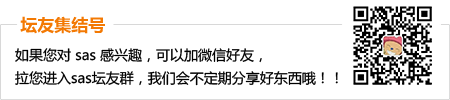
 加好友,备注cda
加好友,备注cda 京公网安备 11010802022788号
论坛法律顾问:王进律师
知识产权保护声明
免责及隐私声明
京公网安备 11010802022788号
论坛法律顾问:王进律师
知识产权保护声明
免责及隐私声明





