SAS官网的技术支持有这个问题的解决
http://support.sas.com/kb/44/853.html
自己(win8 64bit SAS 9.3)也存在这个问题,已经按照下面的步骤解决了(详细看上面网址的内容,下面内容可能格式有错乱)!
To debug these errors, try one or more of the following:
- Verify the JRE that was used during the installation process: Open the sassw.config file in Notepad. This file is located in the !SASHOME directory. The default location isC:\Program Files\SASHome\sassw.config.
Here is an example of the contents of the sassw.config file:
[properties] JREHOME=C:\Program Files (x86)\Java\jre1.6.0_24\bin\java.exe SASHOME=C:\Program Files\SASHome DPLMTREGLOC=C:\Program Files\SASHome\deploymntreg SASENVIRONMENTSURL= VJRHOME=C:\Program Files\SASHome\SASVersionedJarRepository - Verify that the JRE is working correctly by performing the following:
- Click Start ► Run and type cmd.
- Navigate to the bin directory listed in the sassw.config file by using the cd command. Here is an example:
cd\
cd "C:\Program Files (x86)\Java\jre1.6.0_24\bin\" - Use the -fullversion command to make sure that the JRE is functional:
java -fullversion

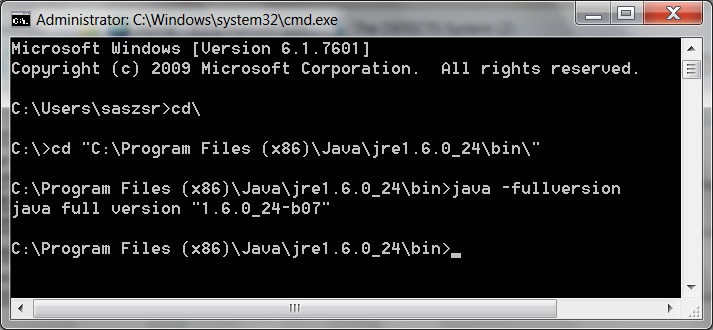
If this is successful, go to the next check.
If it is not successful, perform these steps:
- From the Control Panel select Add/Remove Programs and select Java(TM) 6 Update 24 and remove the program. If you are using Windows 7 or Windows 2008, perform this action from Programs and Features.
- Reboot the PC.
- From Windows Explorer, right-click Start and select Open Windows Explorer or explore. Delete the JRE directory. For example:
C:\Program Files (x86)\Java\jre1.6.0_24
- If you have the SAS Software Depot available, you can click the jre*.exe file that is located in the SAS Software Depot to install the JRE that is needed. For example:
SAS Software Depot\products\javaruntime__99170__win__xx__sp0__1\jre-6u24-windows-i586.exe
SAS Software Depot\products\javaruntime__99170__wx6__xx__sp0__1\jre-6u24-windows-i586.exe
Note: Both of these are 32-bit JRE installations, which is what SAS needs. Even if you have a x64 operating system, SAS needs the 32-bit JRE.
You can also install this from our Third-Party Software page.
- Verify the JREOPTIONS used by SAS® Foundation: Open the sasv9.cfg file in the !SASHOME directory and look for the JREOPTIONS statement. The default locations for the sasv9.cfg file are:
C:\Program Files\SASHome\SASFoundation\9.3\nls\en\sasv9.cfg
C:\Program Files\SASHome\x86\SASFoundation\9.3\nls\en\sasv9.cfg
Here is an example of the JREOPTIONS in SAS 9.3:
/* Options used when SAS is accessing a JVM for JNI processing */ -JREOPTIONS=( -DPFS_TEMPLATE=!SASROOT\tkjava\sasmisc\qrpfstpt.xml -Djava.class.path=C:\PROGRA~1\SASHome\SASVER~1\eclipse\plugins\SASLAU~1.JAR -Djava.security.auth.login.config=!SASROOT\tkjava\sasmisc\sas.login.config -Djava.security.policy=!SASROOT\tkjava\sasmisc\sas.policy -Djava.system.class.loader=com.sas.app.AppClassLoader -Dlog4j.configuration=file:/C:/Program %20Files/SASHome/SASFoundation/9.3/tkjava/sasmisc/sas.log4j.properties -Dsas.app.class.path=C:\PROGRA~1\SASHome\SASVER~1\eclipse\plugins\tkjava.jar -Dsas.ext.config=!SASROOT\tkjava\sasmisc\sas.java.ext.config -Dsas.jre.libjvm=C:\PROGRA~2\Java\JRE16~1.0_2\bin\client\jvm.dll -Dtkj.app.launch.config=C:\PROGRA~1\SASHome\SASVER~1\picklist -Xms128m -Xmx128m )
Using Windows Explorer, make sure that the path for the jvm.dll file is correct and that this file exists. Also verify that there are no extra lines of code in the JREOPTIONS section; it should look very similar to the lines shown above.
IMPORTANT: In SAS 9.3, the JRE must be a 32-bit version of 1.6.0_24 or higher in the Java 6 release.
- Verify the Windows short name (8.3 filename convention) in the sasv9.cfg file. Here is an example: Progra~1.
- Click Start ► Run and type cmd
- At the DOS command prompt, type dir /x c:\prog* Your output should be similar to the following: Directory of c:\ PROGRA~1 Program Files PROGRA~2 Program Files (x86)
- If you do NOT see the short file name listed (progra~1), run the following command to make sure that short files are enabled on your system:
fsutil 8dot3name query C: If short names are enabled the output will appear as follows: The volume state for Disable8dot3 is 0 (8dot3 name creation is enabled). The registry state of NtfsDisable8dot3NameCreation is 2, the default (Volume level setting). Based on the above two settings, 8dot3 name creation is enabled on C:.If short names are not enabled on your system, you will need to contact your IT department for assistance or contact Microsoft. Additional information can be found in thisMicrosoft article.
NOTE: As a SAS system requirement, the 8.3 filename convention must remain enabled.
For more information, review the SAS System requirements:
System Requirements for SAS 9.3 Foundation for Microsoft Windows
System Requirements for SAS 9.3 Foundation for Microsoft Windows for x64
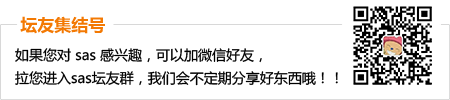
 加好友,备注cda
加好友,备注cda 京公网安备 11010802022788号
论坛法律顾问:王进律师
知识产权保护声明
免责及隐私声明
京公网安备 11010802022788号
论坛法律顾问:王进律师
知识产权保护声明
免责及隐私声明





